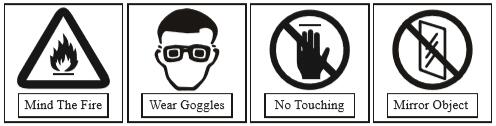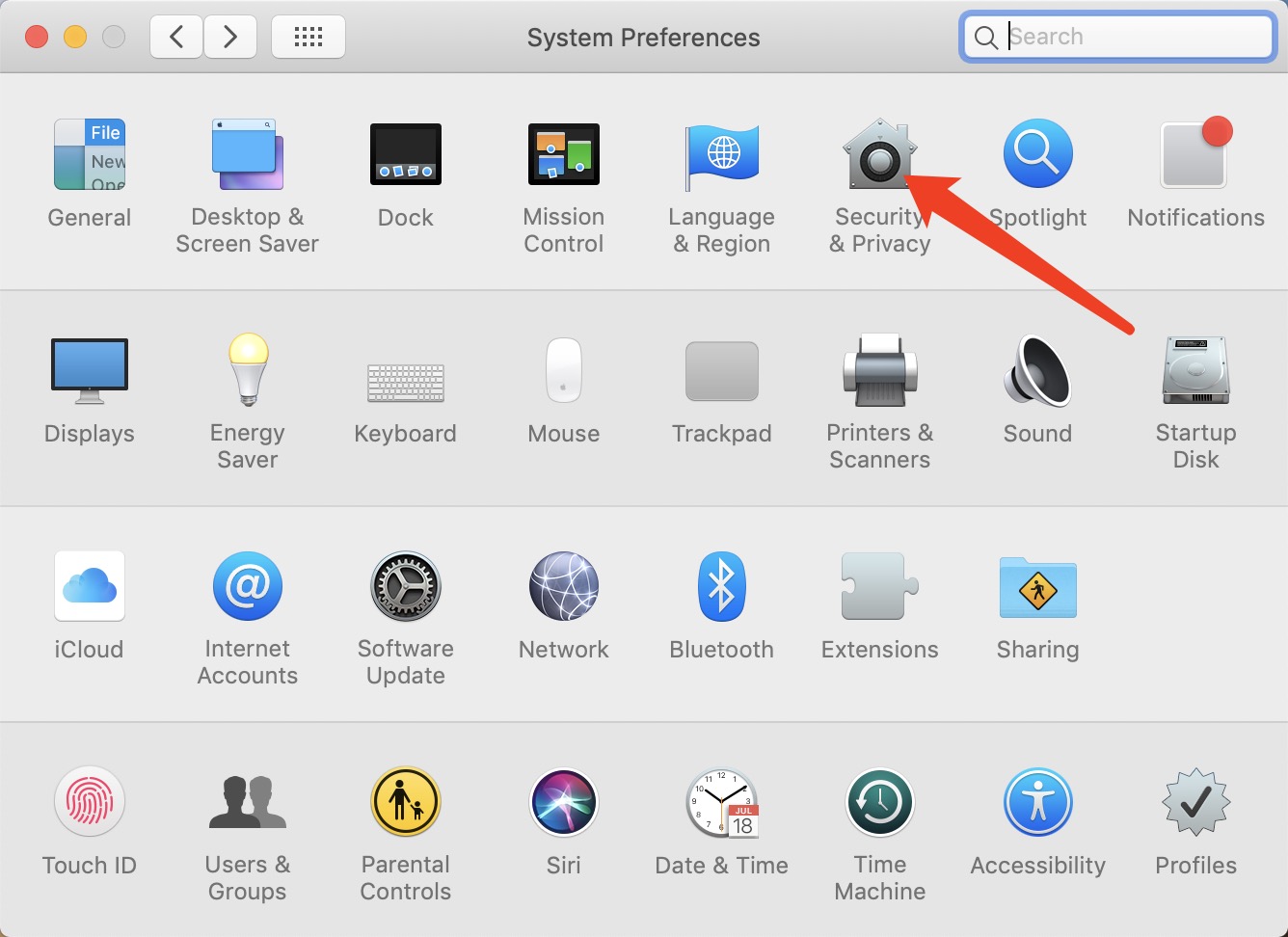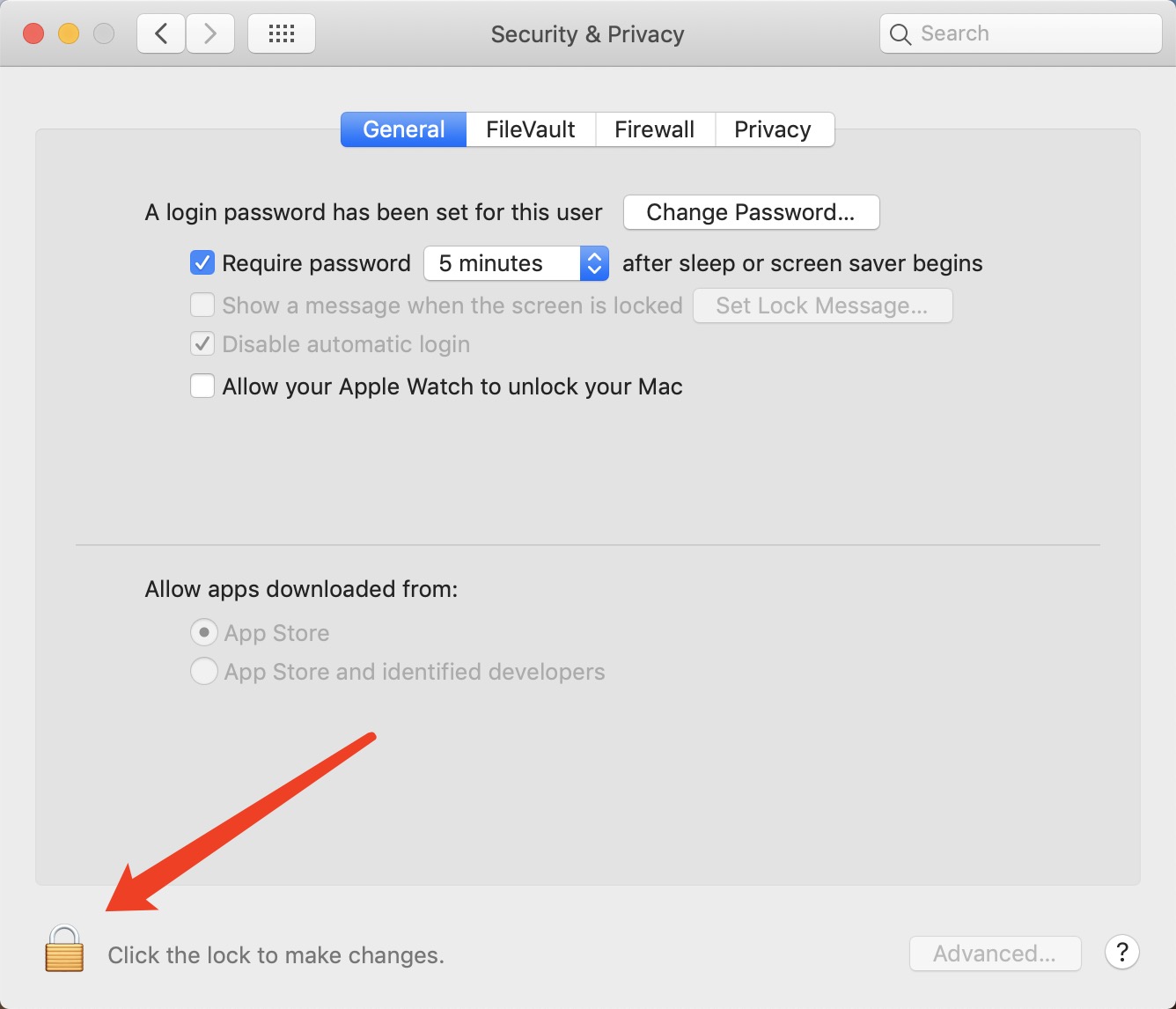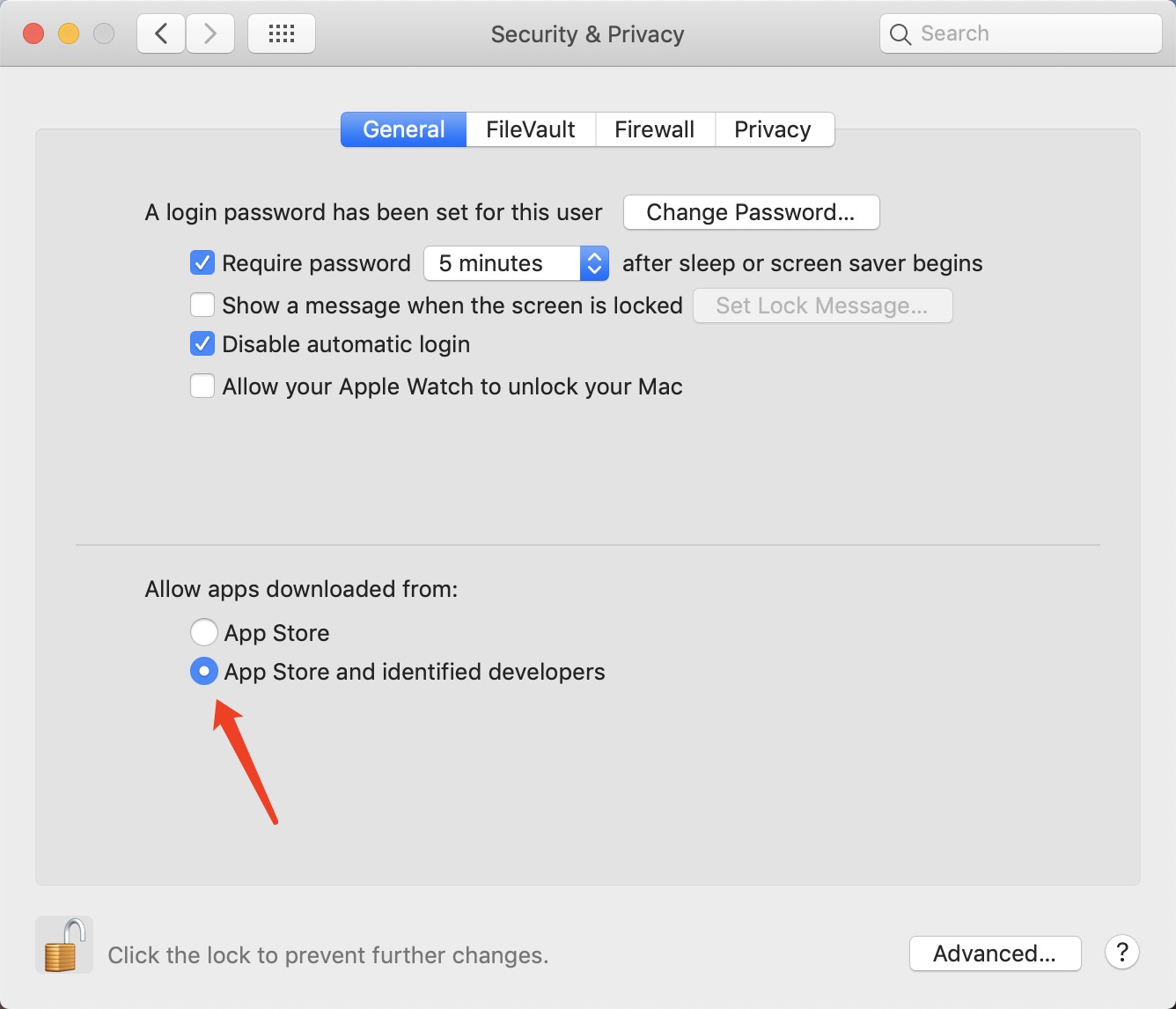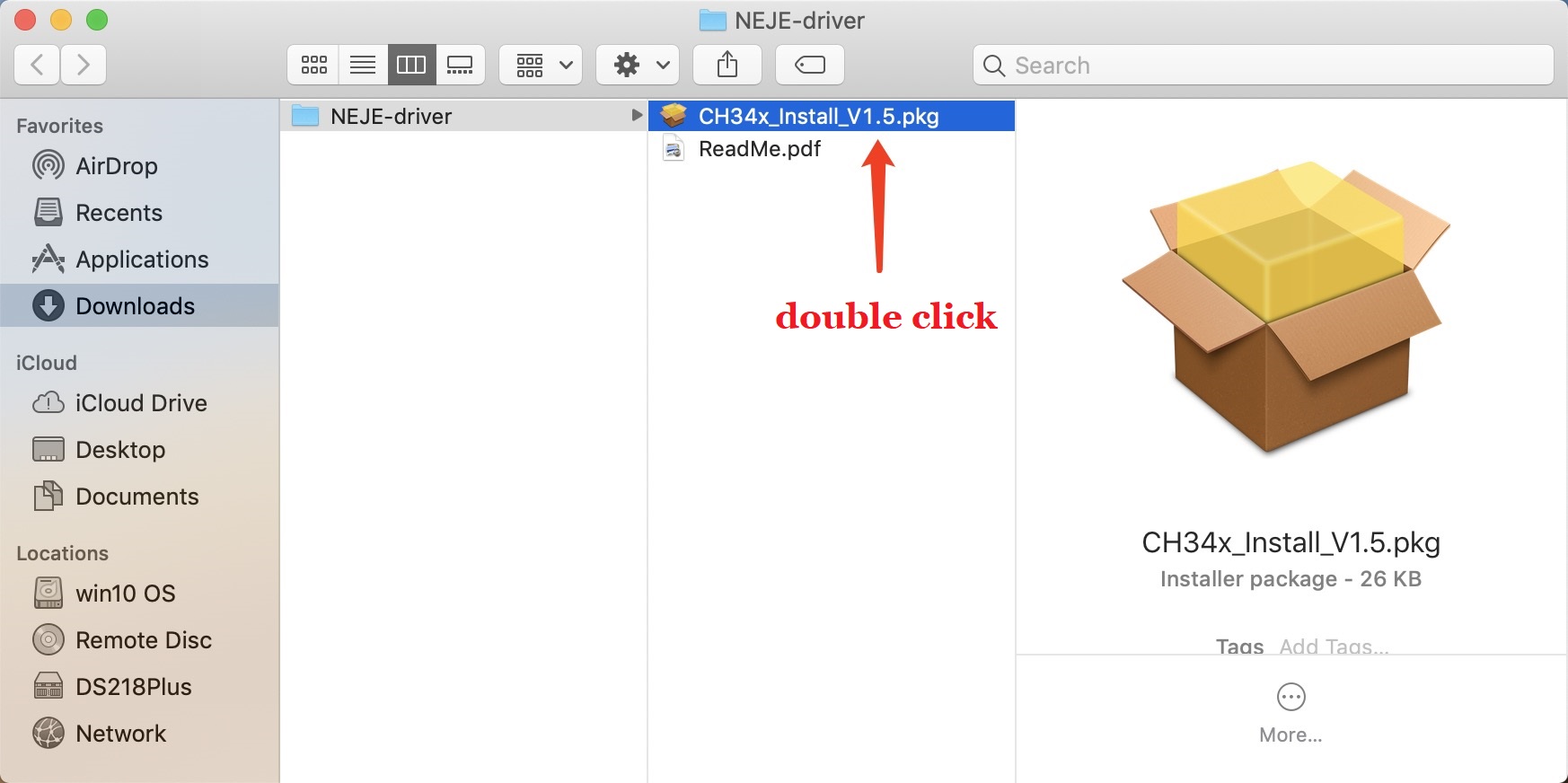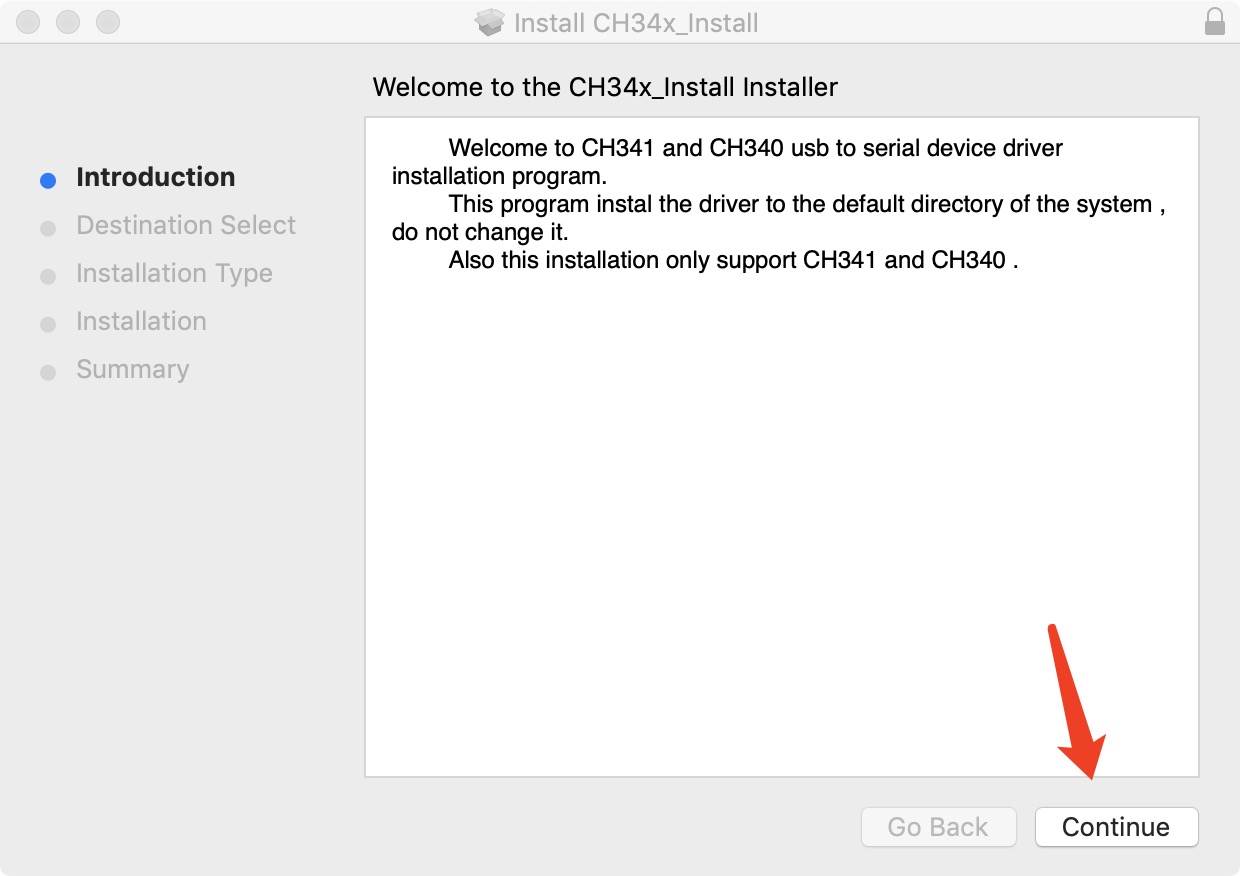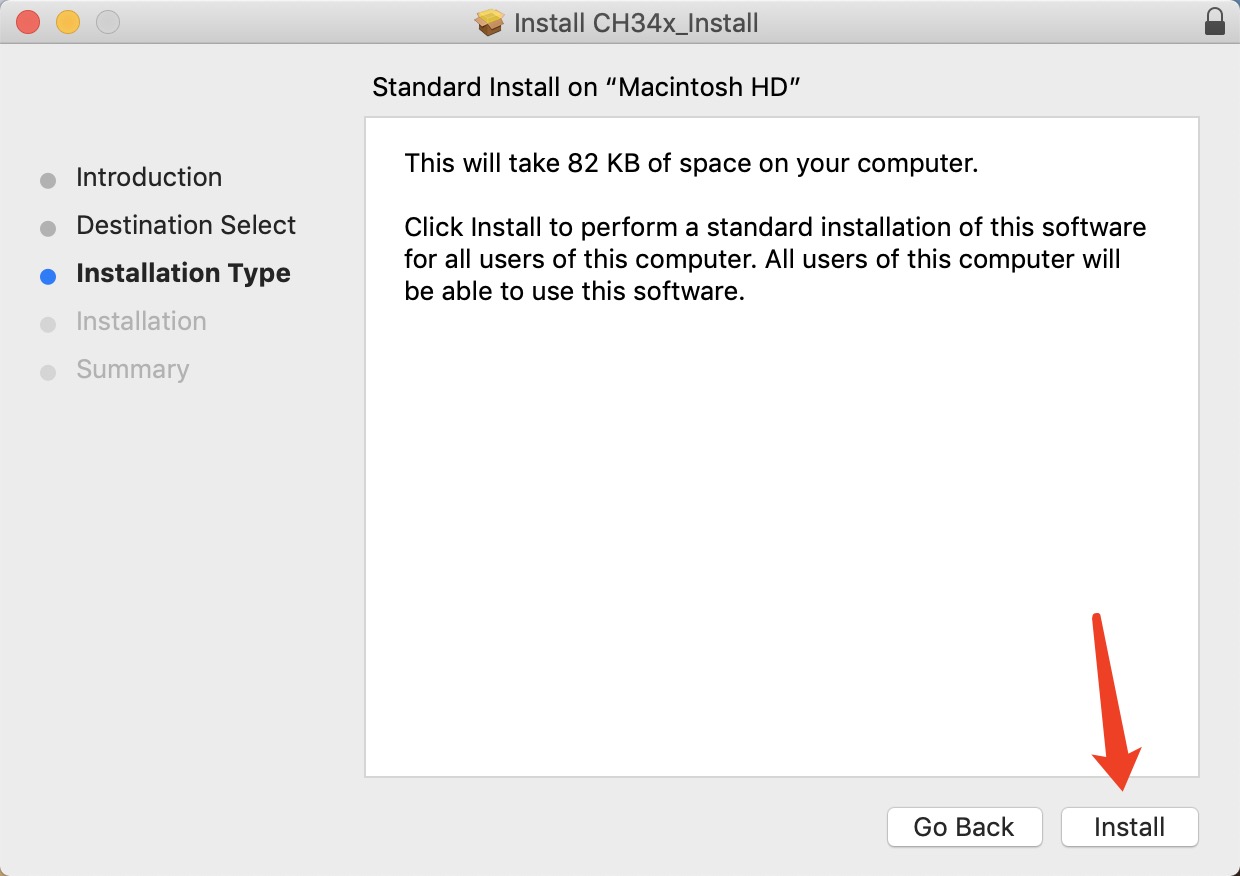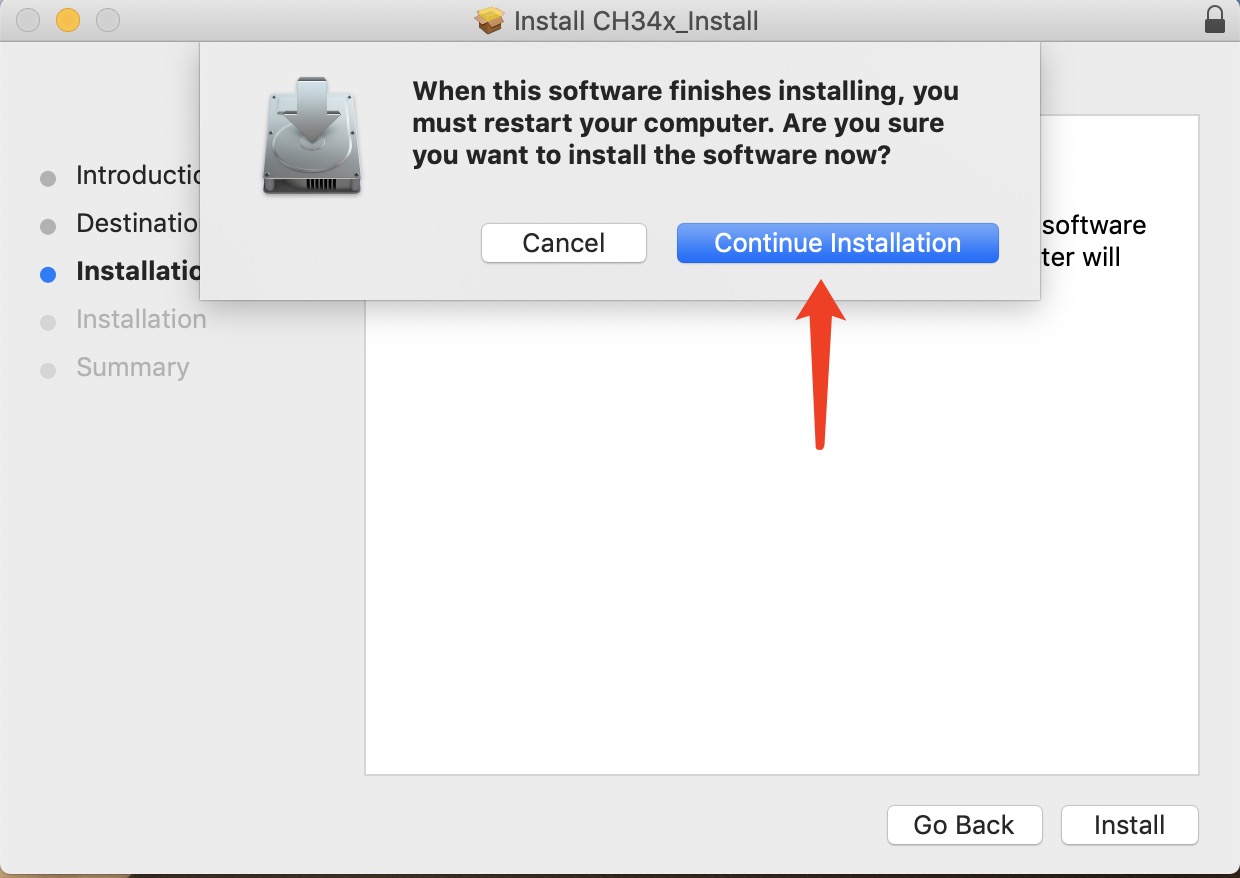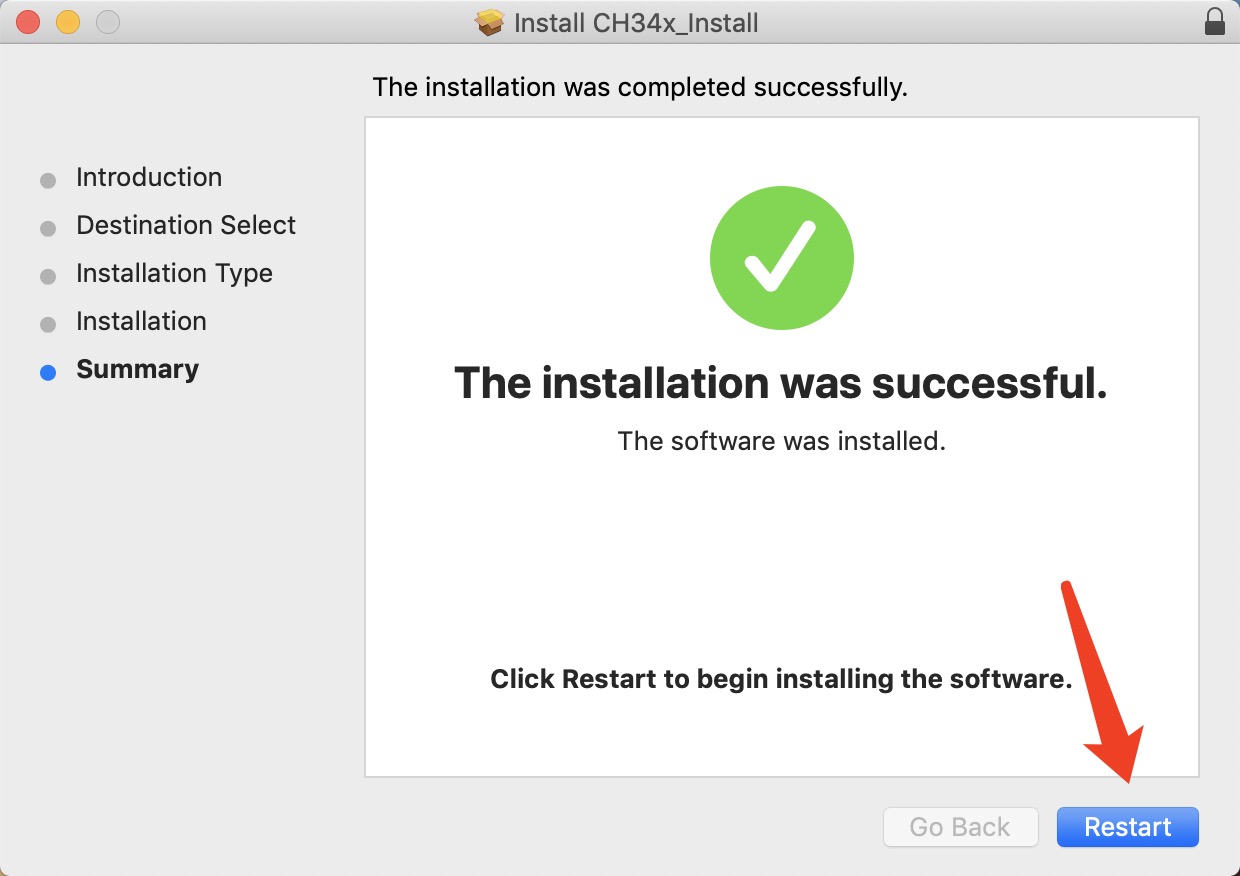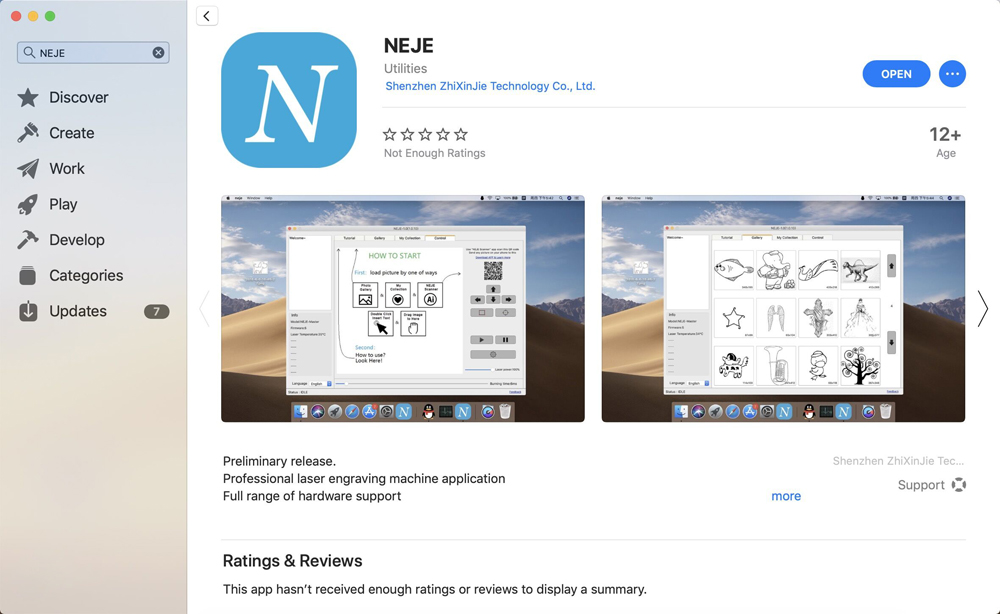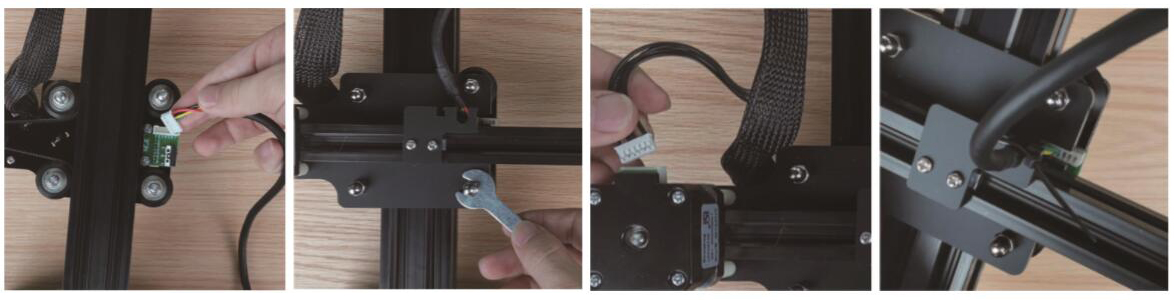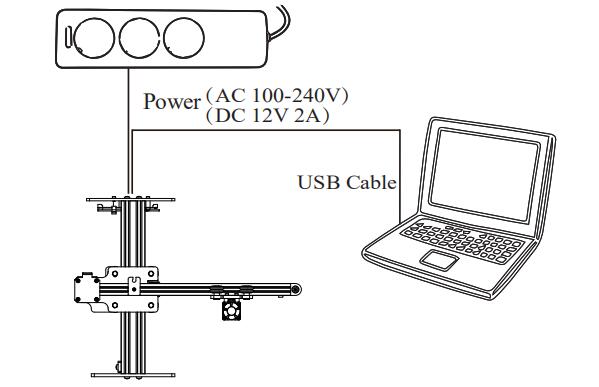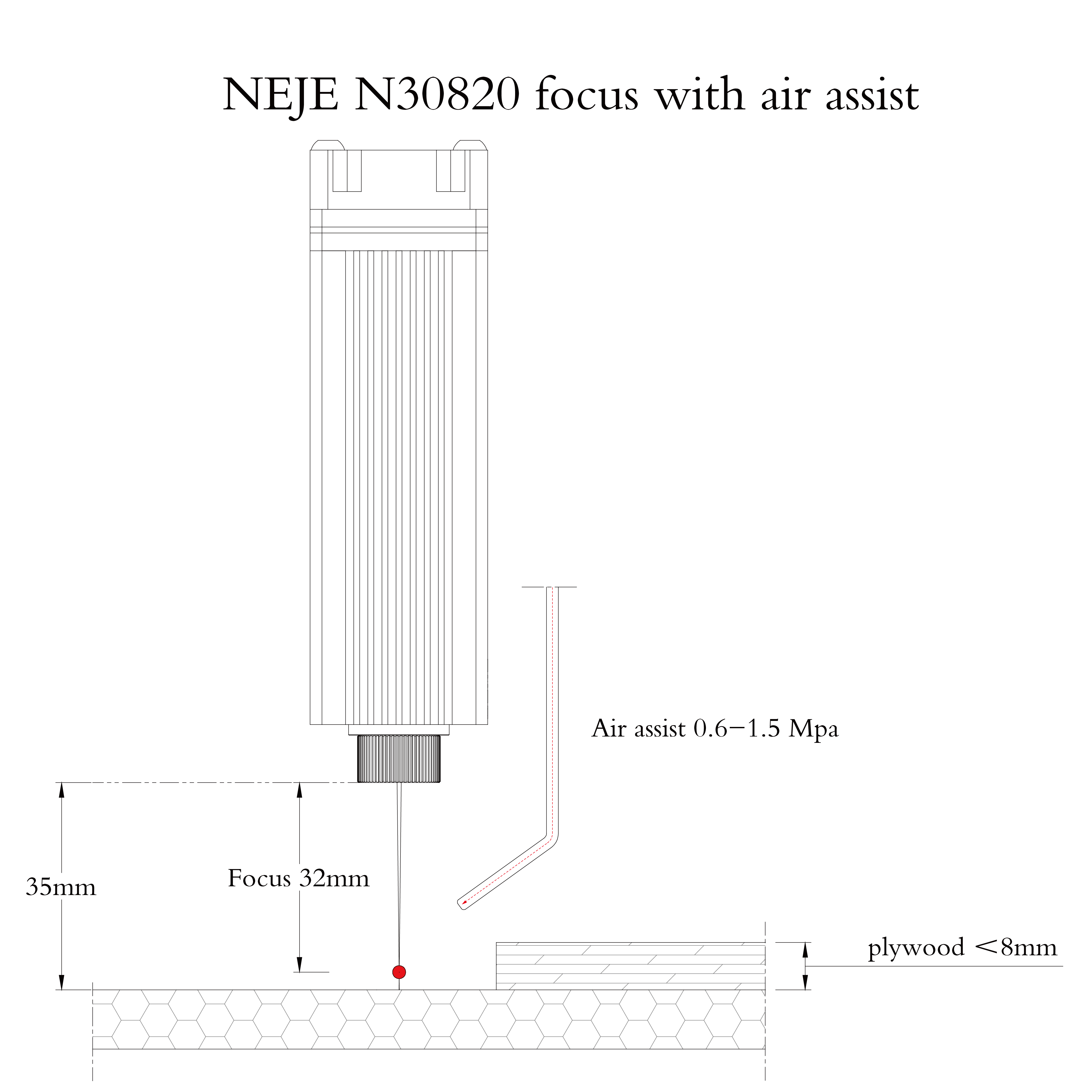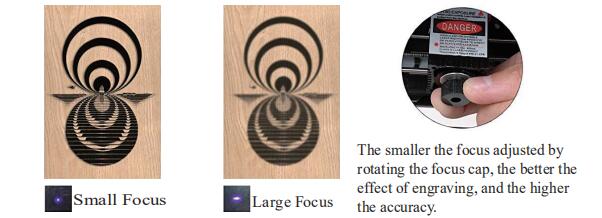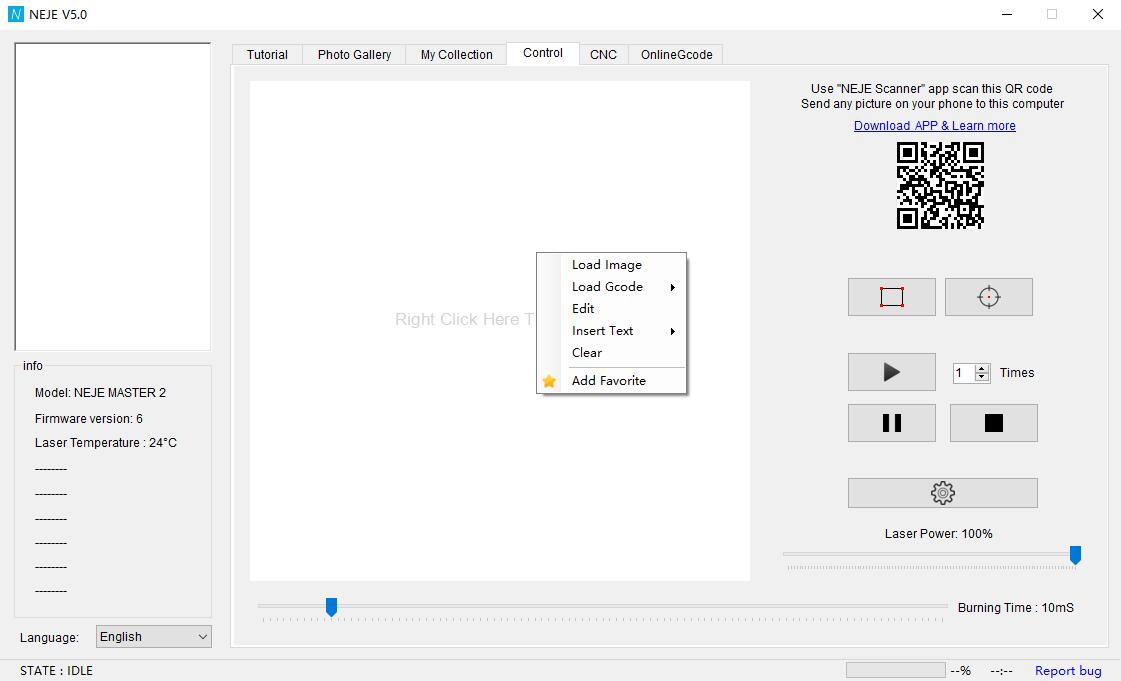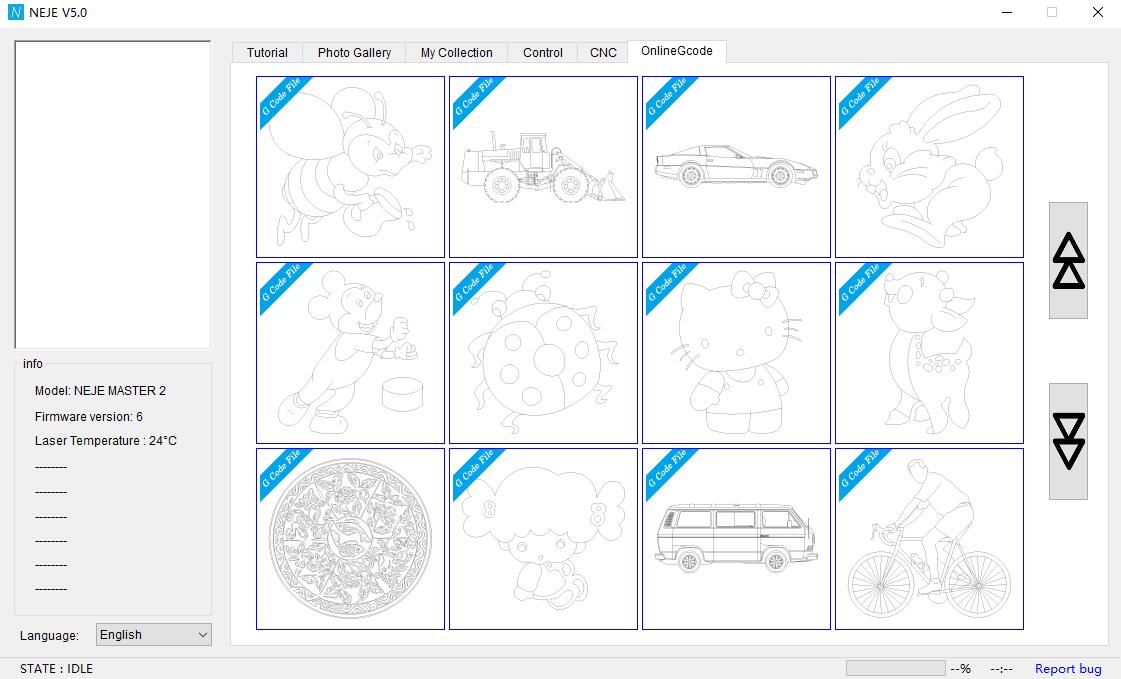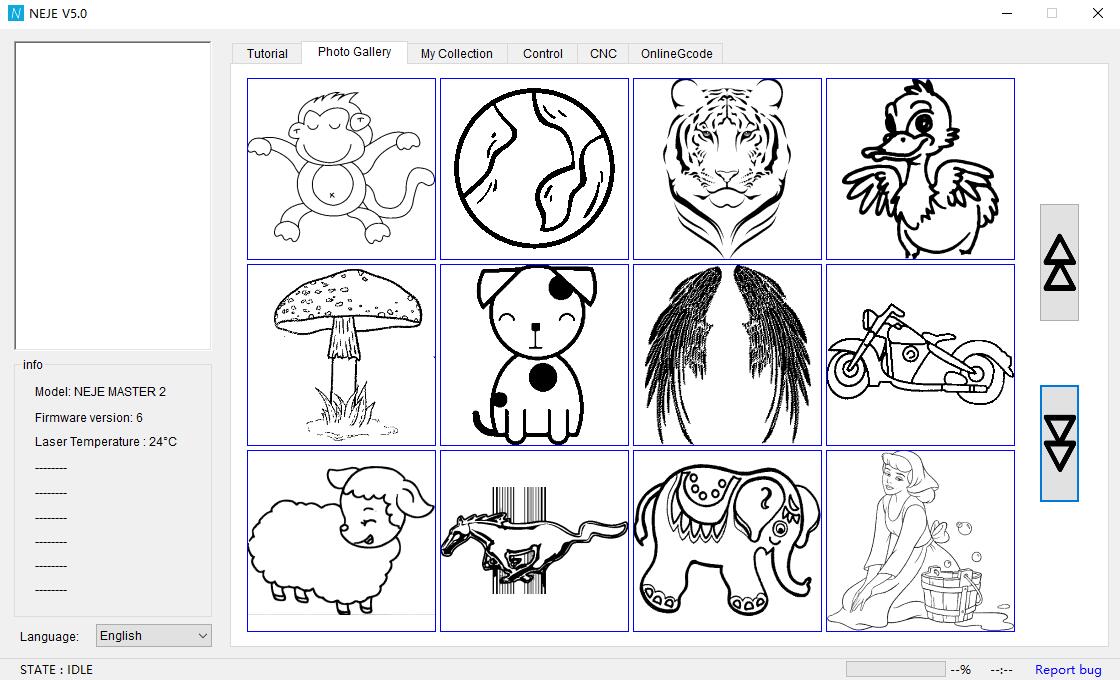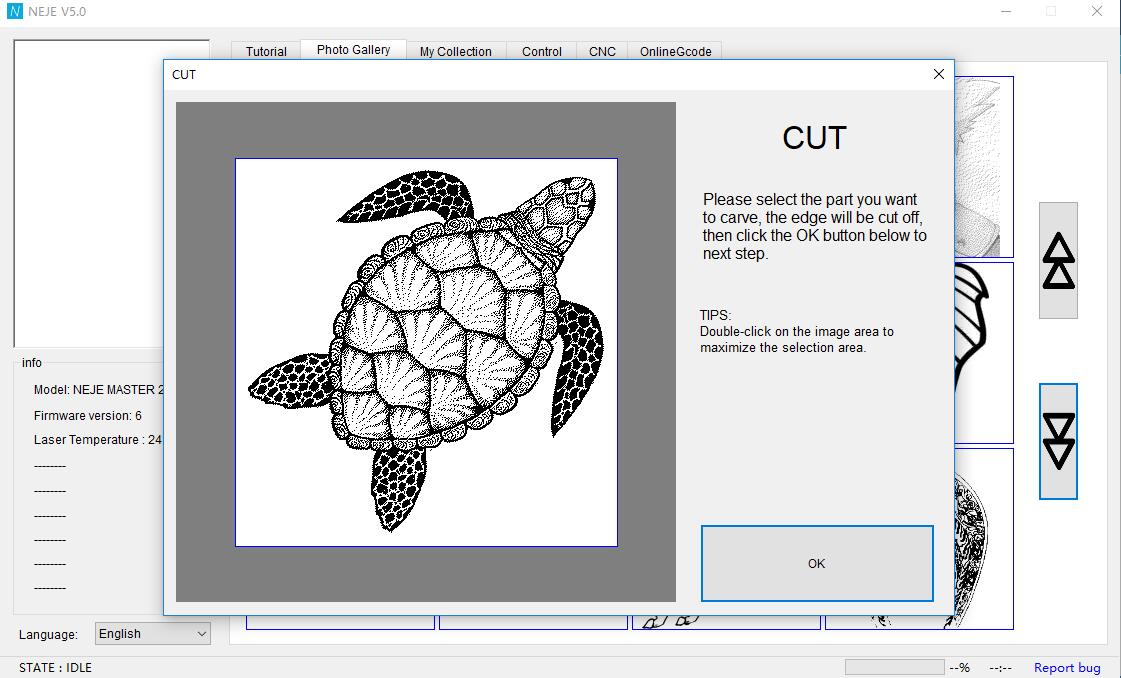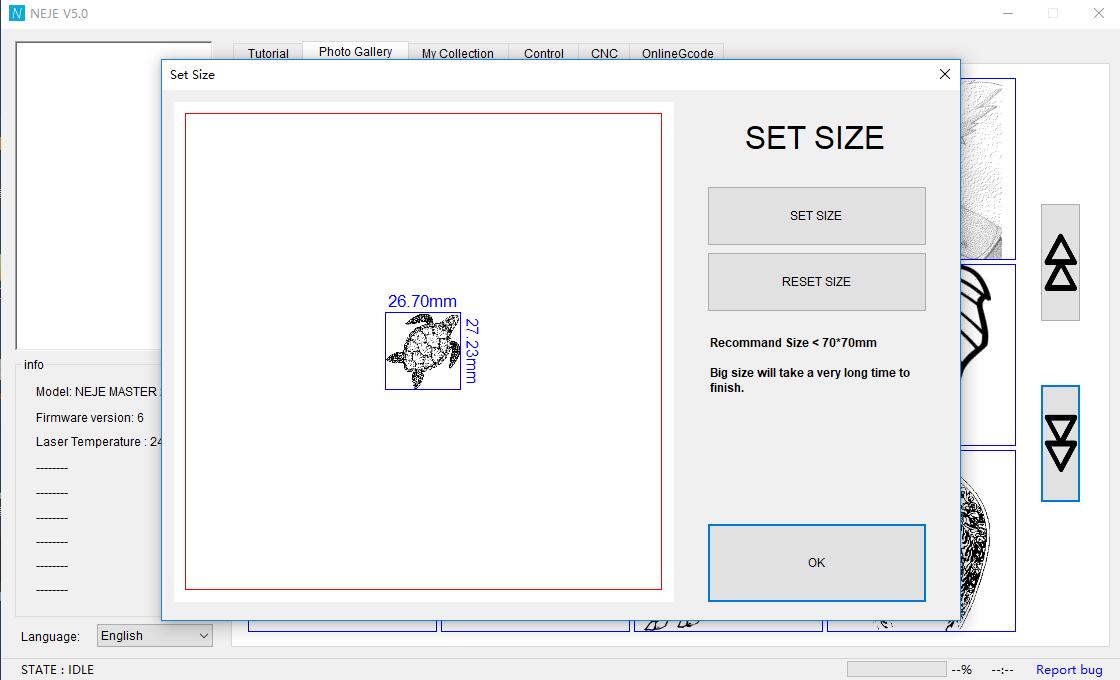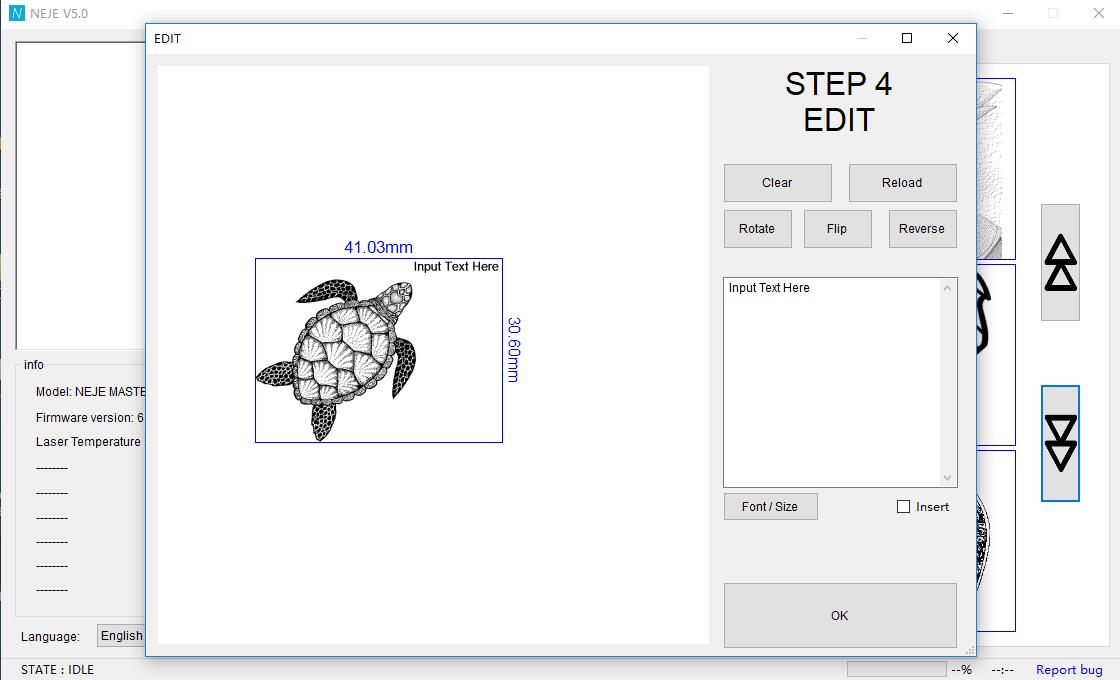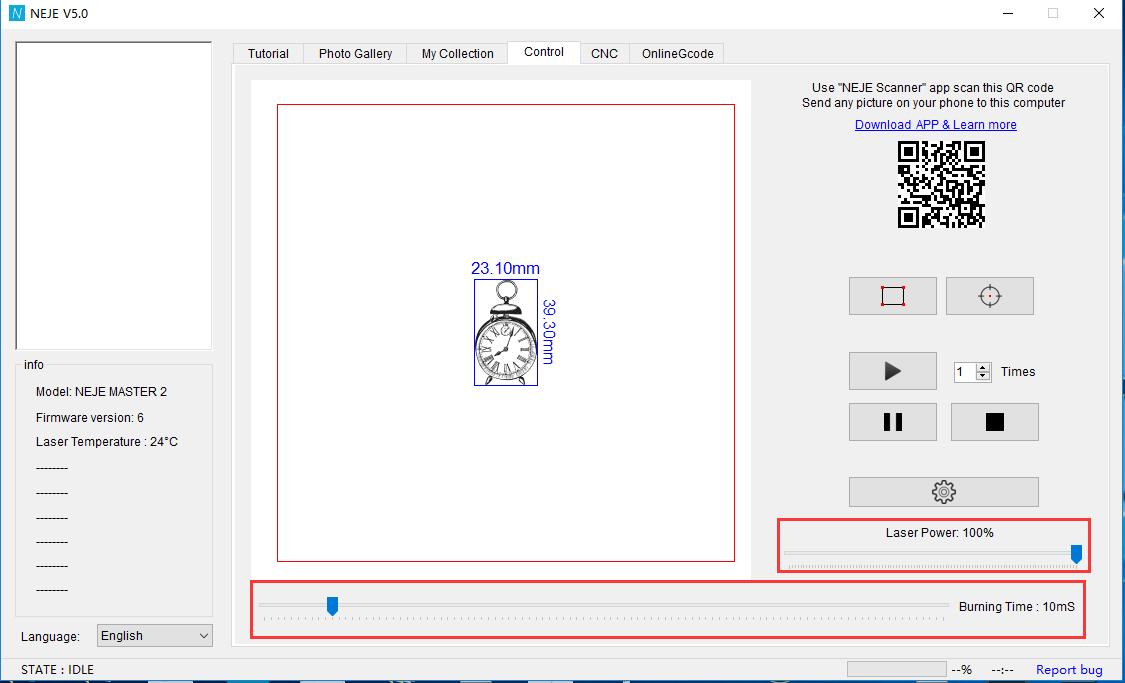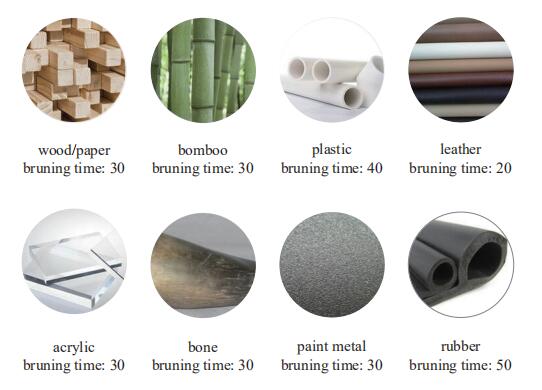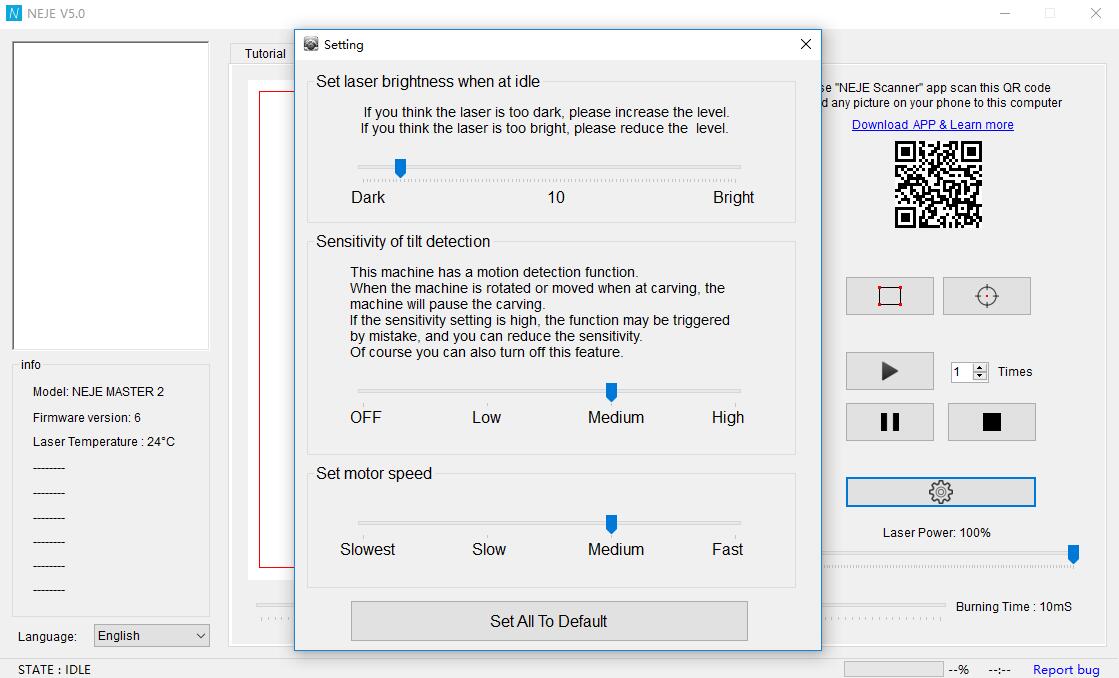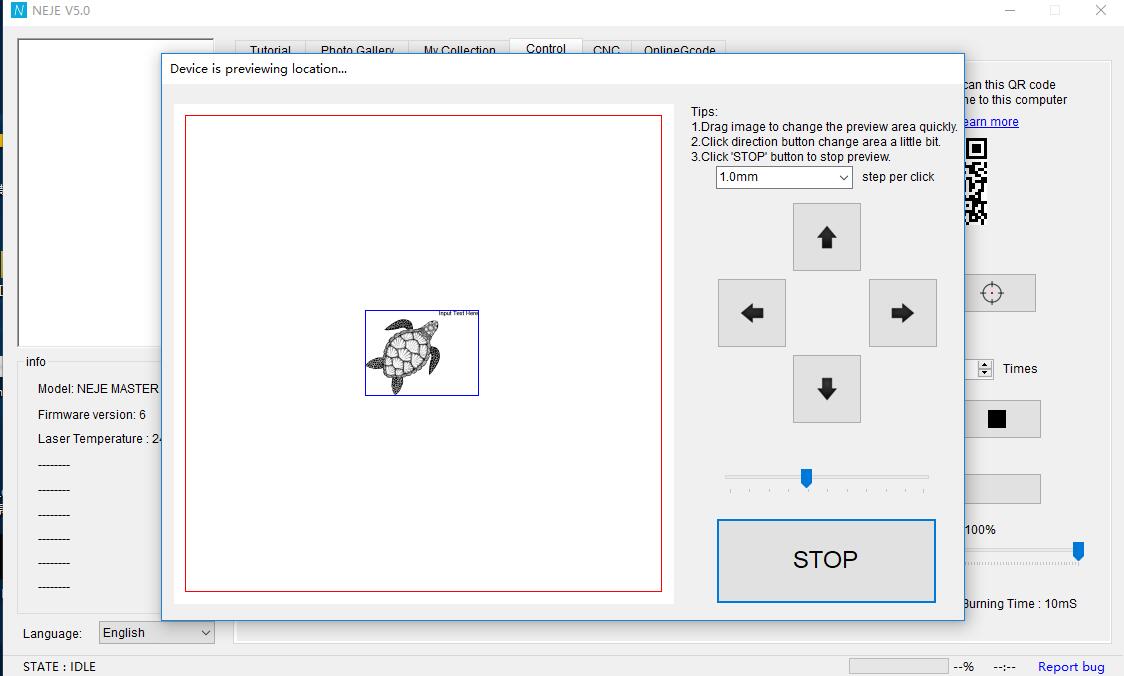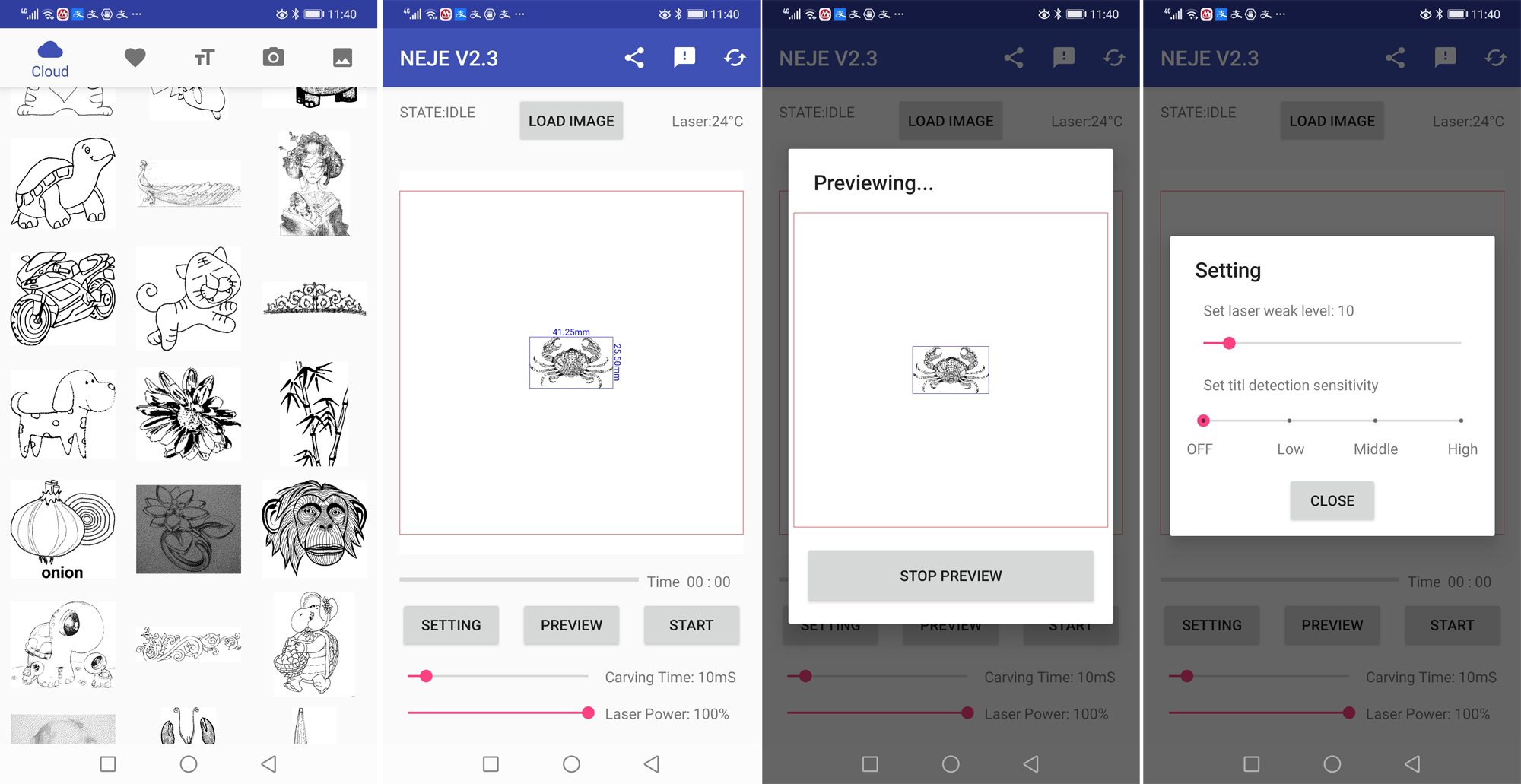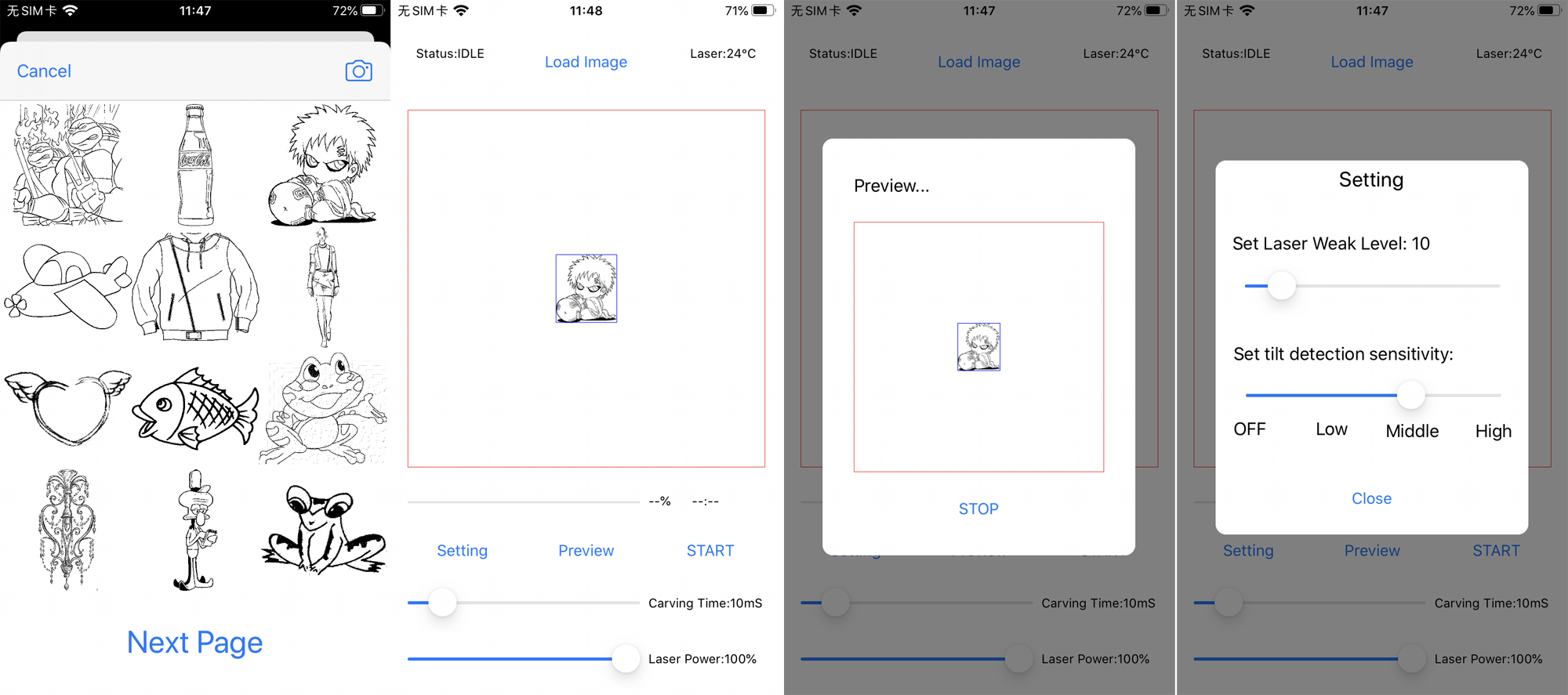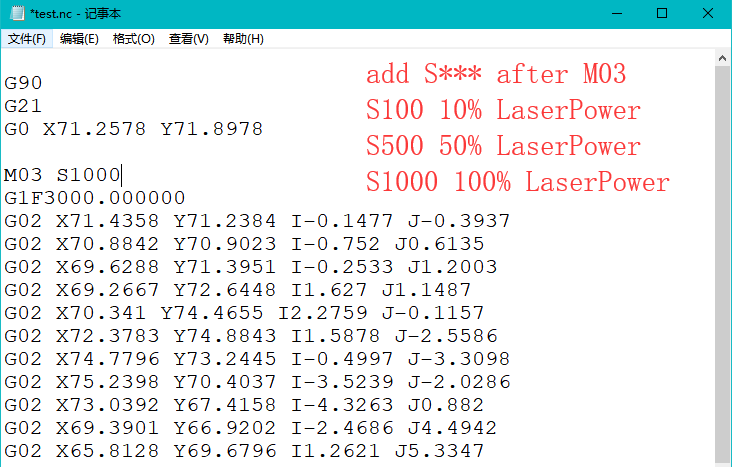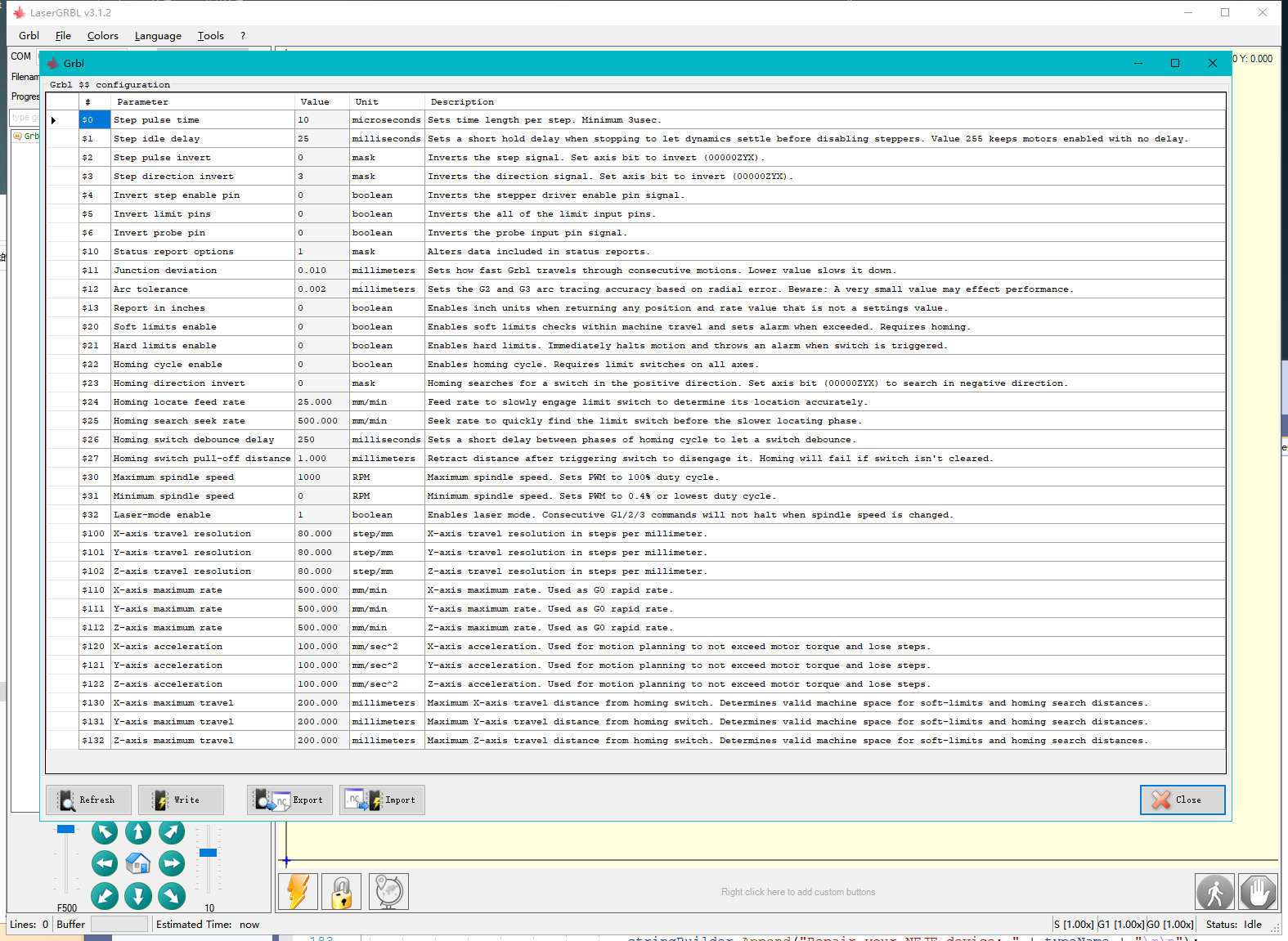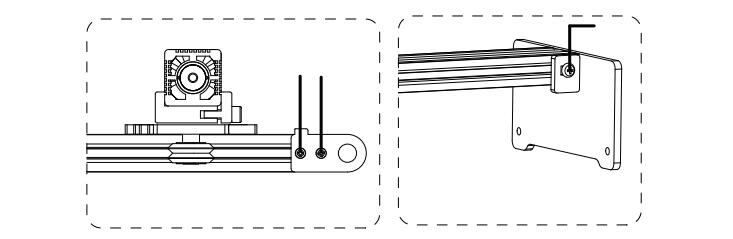Table of Contents
The page is for NEJE master 2 / 2s 3500,master 2 / 2s 7w, master 2 / 2s 20w master 2 / 2s 30w, master 2 / 2s 40w thx
The difference between Master 2 and Master:
1. Master 2 adds wireless control function.(Support Android mobile phones, Android tablets, iphone, ipad, iouch mobile control devices)
2.the second processor of master 2 is updated to GRBL1.1F firmware. Control software update to benbox\ LaserGRBL and LightBurn in GRBL1.1f mode (default Benbox firmware)
Attention
Please wear protective glasses before operation!
Please do not touch the laser outlet with your hands. It may burn your hands!
Please avoid strongly impact on the machine!
Children under 14 years of age are prohibited from using this product!
Children over 14 years of age need adult supervision when using this product!
In GRBL mode, the acceleration sensor will not work and cannot play the protective role!
Quick Start
Click here to view Quick Start page
Google Chrome may fail to download, please change to another browser to download again!
The device has built-in the latest GRBL1.1f firmware, new devices do not need to update the firmware first!
LaserGRBL and Lightburn are third-party software, NEJE control board provides hardware compatibility support, NEJE does not provide software support! Steve CavinderItalic Text
NEJE Win Software √
NEJE Contrller for Windows ( Select the latest software Download ):
NEJE_v5.6.5.exe — 2022.1.10- Updates and Fix bug.
NEJE_v5.6.4.exe — 2021.9.13- Updates and Fix bug on open virtual Bluetooth serial port..
NEJE_v5.6.exe — 2021.6.1- Upgrade G-gode.
NEJE_v5.5.exe — 2021.1.25- bug fix, Add new features.
NEJE_v5.4.4.exe — 2020.12.29- bug fix.
NEJE_v5.4.2.exe — 2020.12.4- bug fix.
NEJE_V5.4.exe — 2020.11.19- Support 2s version.
NEJE_V5.3.4.exe — 2020.8.25- bug fix.
NEJE_V5.3.2.exe — 2020.7.21- Optimized the logic design of upgrade failure. The ”NEJE_FirmwareCenter_V1.1“ update tool has been updated. You can download the firmware7.1 on this page.
NEJE_V5.3.1.exe — 2020.7.13- bug fix, firmware upgrade to version 7.1.
NEJE_V5.2.exe — 2020.6.12- Support NEJE Master 2, mini, plus ,max; bug fix.
NEJE_V5.1.exe — 2020.4.2-Support firmware upgrade to version 6.2
NEJE_V5.0.1.exe — 2020.3.19
System Require: Windows 7 (Need to install the .net 4.8 software environment), Windows 8.1, Windows 10 and above ( Does not support windows XP )
If your operating system does not have the .NET Framework 4.8 environment installed, you need to reinstall the operating environment. If the software can be opened directly, you can ignore it.
NEJE Android APP √
( Select the latest software Download )
NEJE_V2.5.apk — 2020.11.19 Support NEJE Master 2s mini, 2s plus , 2s max;
NEJE_V2.4.apk — 2020.6.12 Support NEJE Master 2 mini, plus ,max; bug fix;
NEJE_V2.3.apk — 2020.3.16
System Require: Android 5.0 and above.
Support Android Smart phone and android pad.
Bluetooth Require: Bluetooth BLE 4.0 and above.
NEJE iOS,ipadOS, macOS APP
Since the new macbook basically does not have a USB interface, the NEJE mac software has stopped updating on the master 2 hardware. Users can directly download the “NEJE Wireless” APP through the mac store and install it directly on your macbook. More functions will also be updated on this APP, please pay attention!
System Require: ios10.0 and above; macOS 10.15 and above.
Support iphone, ipad, ipod touch,macbook.
Bluetooth Require: Bluetooth BLE 4.0 and above.
NEJE Mac software
System Require: OS X 10.10 or higher, 64-bit
Important update:
(Macbook software has been updated on November 28, 2020. There is no need to install driver. If you are a new user or an already installed user, you can ignore this step and download the latest software directly from the Apple store.)
Download software from Mac APP Store
Search for the keyword: “NEJE”
LaserGRBL Software √
driver.exe(Ignore if driver is already installed)
laserGRBL for Windows:
https://github.com/arkypita/LaserGRBL/releases/latest/download/install.exe
NEJE provides laserGRBL with suitable firmware for this machine and provides a firmware upgrade function. You can provide your opinion, and we will put the latest firmware upgrade at the bottom of this page;
LightBurn Software √
driver.exe(Ignore if driver is already installed)
Based on GRBL 1.1f.
Area setting: X: 255×420 Y.
Origin X0,Y0: Front Left.
Automatic reset of limit switch.
NEJE provides lightburn with suitable firmware for this machine and provides a firmware upgrade function. You can provide your opinion, and we will put the latest firmware upgrade at the bottom of this page;
LightBurn is a paid software. You can download it from the official website of Lightburn. This software is not developed by the NEJE team. You can use it for free for 30 days.
Prepare
installation
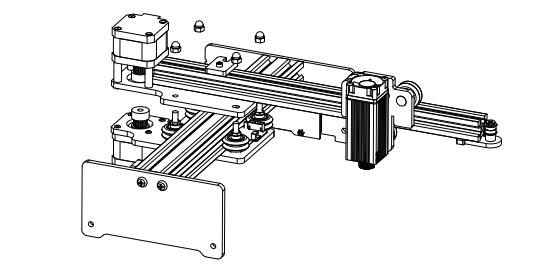
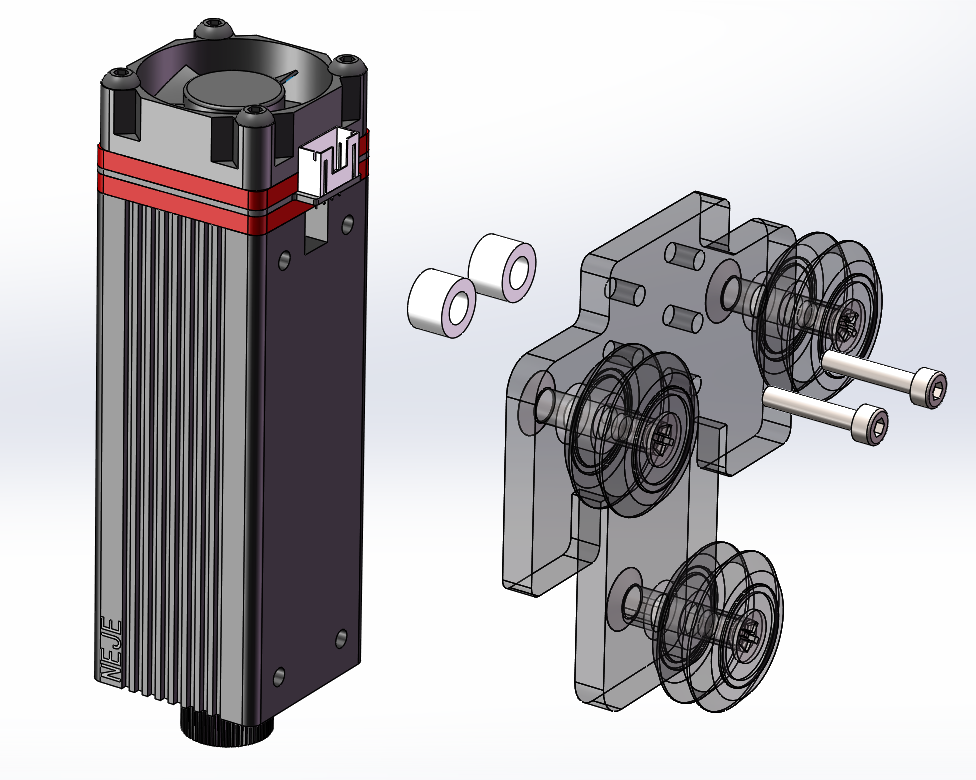 As the machine will vibrate during scanning,
first find a stable and clean table top to stabilize the four bracket feet;
or make a wooden base plate on which fix the four feet.
As the machine will vibrate during scanning,
first find a stable and clean table top to stabilize the four bracket feet;
or make a wooden base plate on which fix the four feet.
connection
The machine is equipped with CE UL certified high quality power supply.
Master 20W with 12V3A DC power supply.
Focus
Module: N30820
NEJE software provides automatic low light. If you use laserGRBL and lightburn software to adjust the focus, you need to enter a command: M3 S1; and give a motion command, for example: G0 x10 y10 f1000; so that low light can be lit;
If it is mainly used for engraving, adjust the focus to a distance of 35mm-50mm below the object;
The cutting and focusing methods are as follows:
1.Step 1: Adjust the bottom of the module and the cut honeycomb panel to a fixed height, refer to the picture above. (Prepare a ruler)
2.Adjust the focus to a fixed height, refer to the picture above. It is recommended to use an object with a fixed thickness and place a gray cardboard on it to assist in adjusting the focus.
3.Simply put the restricted inner thickness directly on the cutting platform.
Use NEJE Win Software
NEJE windows control software has all the control functions of NEJE. NEJE software is a simple, safe, high-efficiency engraving software with good image quality. The scanning mode is very fast. The G code mode is specially processed, and users do not need professional G code knowledge. , Complete the drawing and cutting work, and, under the Gcode operating mode, the sensor protection will also work at the same time to ensure the safety of use, Users can also use the NEJE scanner APP to directly transfer pictures from the mobile phone and directly taken photos to the computer software,the software will continue to optimize and update to provide you with more perfect services.
insert
Setting
The following parameters are only for reference. The actual parameters are determined according to the materials and modules used.
Generally, no adjustment is required by default. Novices do not recommend disabling the sensor protection function.
Position
Use NEJE Mac Software
The same with Win software!
Use NEJE Android APP
Use "NEJE Wireless" iOS, macOS APP
Use LaserGRBL Software
More info: http://lasergrbl.com
Note that the nc file converted through inkscape cannot be directly executed in the laserGRBL software, and S— needs to be added after the M03 instruction;
Maintenance
After a period of time, the belt may be aging and relaxation, resulting in image printing offset. You can use screwdriver and inner hexagonal wrench to adjust screws at the two positions of the machine, so as to re-tighten the belt.
caution!
If it is not used for a long time, we suggest adding some anti-rust oil to the metal places such as the screws and bearings of the machine to avoid metal rust, and package it in a dry environment to avoid rust!
FAQs
Q: How to work offline?
A: Open the neje software and start a work, which can be completed or not. At this time, the device has stored your engraving data. Restart the device, press the red button, and the device will reset. After the reset is completed, press the button again to preview the position. Press the button again to start working. If you continue to press the button, the device will switch between pause and work.
Q: If you have problem with the device connection of bluetooth, please do the following?
A: Please note: Can't connect the device in the system settings, run neje app, it will automatically connect.
If you have problem with the device connection of bluetooth, please do the following: Plug out then plug in the power supply of the device to restart the device. At this time, only one red LED will be on. If the blue light is on, please contact us.
Run the NEJE app, and the connection should be completed within 5 seconds. If not, please check:
1. Have you turn on the location function of the mobile phone. Some mobile phones need to turn on the location function to search for Bluetooth, otherwise the device cannot be found.
2. Change another cell phone and run NEJE app, is the connection OK?
If you still can't solve your problem, please contact us and provide a video of following:
1. Can the Laser Carver be found in your system settings?
2. Is the problem solove after change a cell phone?
3. What is the status of device after restarted? Is the red LED on?